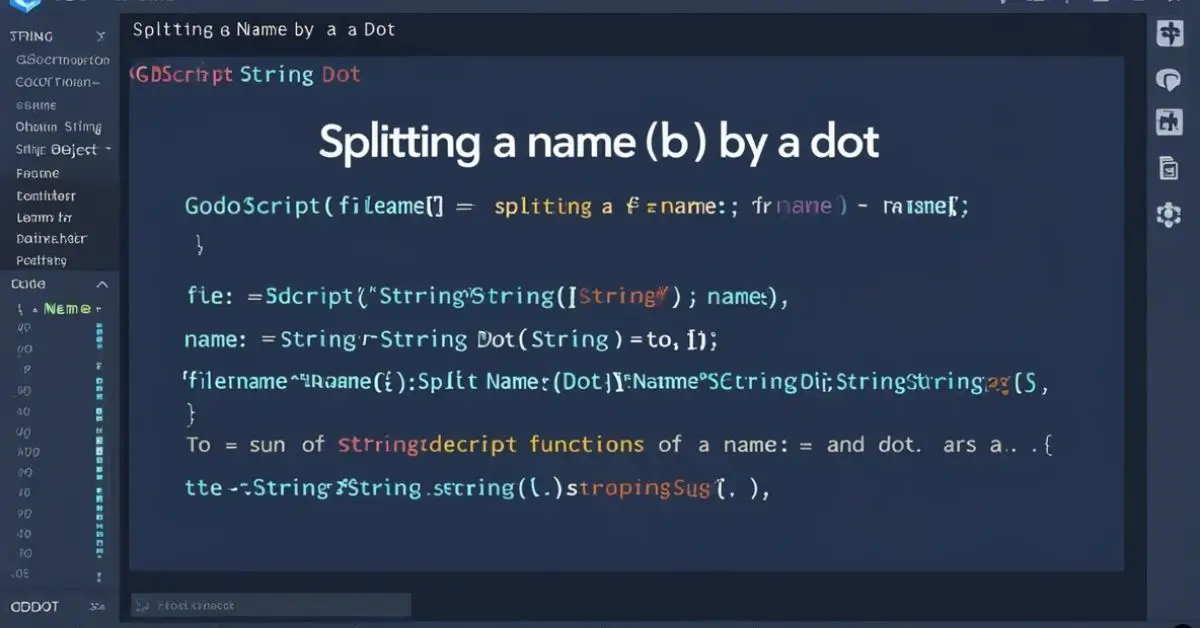Godot GDScript: How to Split Name by Dot. String manipulation is a fundamental skill when working with GDScript in the Godot Engine. One of the most common operations is splitting a string based on a specific delimiter, such as a dot (.). Whether you’re dealing with filenames, hierarchical object names, or structured data, knowing how to efficiently split strings helps in organizing and processing data effectively.
This guide will cover everything you need to know about splitting a name by a dot in GDScript. You’ll learn how to use built-in string functions, compare different methods, and apply them to real-world examples.
Understanding String Splitting in GDScript
GDScript provides a built-in method called split() that allows you to break a string into an array of substrings based on a specified delimiter. This method is simple, efficient, and highly flexible.
Syntax of split()
The split() function is defined as follows:
split(delimiter: String, allow_empty: bool = true, maxsplit: int = 0) -> Array
Parameters:
delimiter: The character or string on which the split occurs.allow_empty: A boolean that determines whether empty substrings should be included in the output. Defaults totrue.maxsplit: An optional parameter that limits the number of splits. A value of0(default) means no limit.
Basic Example of Splitting by a Dot
Here’s a simple example where a string containing multiple dots is split into an array:
var name_string = "first.middle.last"
var parts = name_string.split(".")
print(parts) # Output: ["first", "middle", "last"]
In this case, the split() method separates the string at every occurrence of the dot (.), producing an array of three elements: "first", "middle", and "last".
Extracting Specific Parts After Splitting
Once a string has been split into an array, specific elements can be accessed easily.
Getting the First Part
To retrieve the first section of the split string:
var name_string = "first.middle.last"
var parts = name_string.split(".")
print(parts[0]) # Output: "first"
Getting the Last Part
If you need the last part of the split string:
print(parts[-1]) # Output: "last"
Using [-1] allows you to access the last element without knowing the exact length of the array.
Handling Edge Cases
Case 1: String With Leading or Trailing Dots
If a string starts or ends with a dot, empty elements may appear in the output.
var name_string = ".first.middle.last."
var parts = name_string.split(".")
print(parts) # Output: ["", "first", "middle", "last", ""]
To filter out empty elements:
var filtered_parts = parts.filter(func(x): return x != "")
print(filtered_parts) # Output: ["first", "middle", "last"]
Case 2: Limiting the Number of Splits
Sometimes, you may want to split a string only a certain number of times.
var name_string = "first.middle.last"
var parts = name_string.split(".", false, 1)
print(parts) # Output: ["first", "middle.last"]
Setting maxsplit = 1 ensures that only the first occurrence of the dot is used for splitting.
Comparing split() and rsplit()
GDScript also offers rsplit(), which splits a string from the right instead of the left.
Key Differences:
| Method | Description | Example Input | Example Output |
|---|---|---|---|
split |
Splits from the left | "a.b.c" |
["a", "b", "c"] |
rsplit |
Splits from the right (useful for file extensions, etc.) | "a.b.c".rsplit(".", true, 1) |
["a.b", "c"] |
Example: Extracting the Last Segment After a Dot
If you need to extract the last segment after the final dot, rsplit() is useful:
var text = "object.parent.child"
var parts = text.rsplit(".", true, 1)
print(parts) # Output: ["object.parent", "child"]
This method ensures that only the last dot is used for splitting.
Practical Applications of String Splitting in GDScript
1. Extracting File Extensions
When dealing with file names, separating the name from its extension is a common task.
var filename = "document.report.pdf"
var parts = filename.rsplit(".", true, 1)
print(parts[1]) # Output: "pdf"
2. Parsing Namespaced Identifiers
In game development, namespaced identifiers are often separated by dots. For instance, "enemy.boss.level3" might represent a game object hierarchy.
var identifier = "enemy.boss.level3"
var parts = identifier.split(".")
print(parts) # Output: ["enemy", "boss", "level3"]
This makes it easier to dynamically process object hierarchies.
3. Generating Dynamic Paths
If you need to create paths dynamically, splitting and joining strings can be useful.
var full_path = "world.map.area"
var parts = full_path.split(".")
var new_path = "/".join(parts)
print(new_path) # Output: "world/map/area"
Performance Considerations
String splitting operations are relatively efficient in GDScript, but for performance-critical applications, consider these optimizations:
- Avoid unnecessary splits: Only split strings when required.
- Use
rsplit()when working with fixed suffixes: This avoids processing the entire string when only the last segment is needed. - Filter results efficiently: Use
.filter()instead of manual loops to remove empty elements.
Summary and Best Practices
| Scenario | Recommended Method |
|---|---|
| Split a string into multiple parts | split() |
| Extract the last segment after a dot | rsplit() |
| Remove empty elements | split().filter(func(x): return x != "") |
| Limit number of splits | split(".", false, 1) |
| Process filenames | rsplit(".", true, 1) |
Key Takeaways
- Use
split()for general-purpose string splitting. - Use
rsplit()when working with suffixes, such as file extensions. - Filter empty elements if necessary to clean up results.
- Optimize performance by minimizing unnecessary string operations.
By mastering these methods, you can efficiently handle strings in GDScript, making your Godot projects more flexible and maintainable.
Next Steps
To deepen your understanding, check out this tutorial video on string manipulation in Godot:
With these techniques, you’ll be well-equipped to handle string manipulation challenges in GDScript! 🚀