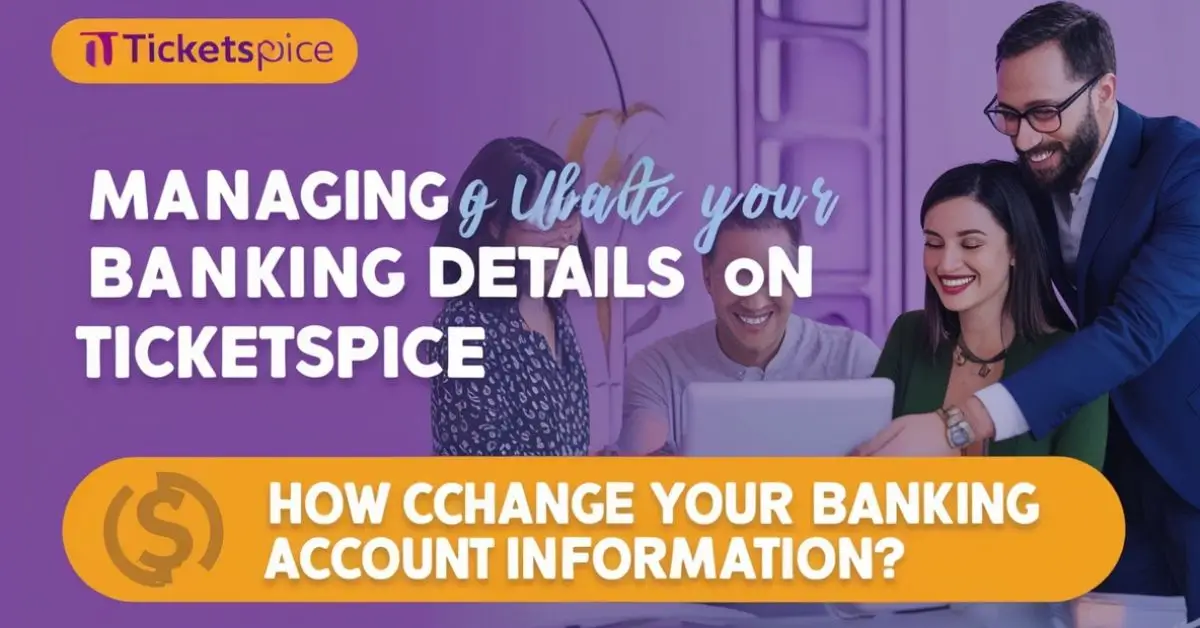Managing your banking details on TicketSpice is a crucial task for event organizers, ticket sellers, and anyone using the platform for financial transactions. Keeping your bank account information up to date ensures that payments are processed smoothly and you avoid delays in receiving funds. Whether you’ve changed banks or updated your account for other reasons, learning how to change your banking information on TicketSpice can save you time and prevent any payment mishaps.
In this article, we’ll walk you through the step-by-step process of updating your banking details on TicketSpice, explain why it’s essential, and offer helpful tips to ensure a smooth transaction experience.
Why You Might Need to Update Your Banking Information
There are several reasons why you may need to update your banking details on TicketSpice. Understanding these reasons can help you realize the importance of keeping your account information current.
- Changing Banks: If you’ve switched banks or opened a new account, it’s important to update your payment details to ensure that funds are deposited into the correct account.
- Account Number Changes: If your account number has changed—whether due to reorganization at your bank or personal choice—it’s crucial to update this information on the platform.
- Routing Number Updates: In the event that your bank has changed its routing number, you’ll need to update this information to avoid failed payment attempts.
- To Avoid Payment Delays: By ensuring that your banking details are correct, you reduce the risk of delayed or missed payments. If the bank information on file is incorrect, payments may be sent to the wrong account or rejected altogether.
- Increased Security: Keeping your banking information up to date also enhances the security of your account, ensuring that only authorized accounts are linked to your transactions.
Prerequisites Before Updating Your Bank Information
Before you begin updating your bank account information on TicketSpice, there are a few things you need to have in place:
- Access to Your TicketSpice Account: Make sure you can log into your TicketSpice account using your credentials (email and password). If you’ve forgotten your login details, you can reset them using the “Forgot Password?” link.
- New Bank Account Details: You should have all your new bank account details on hand, including your account number, routing number, and other relevant information. Double-check to make sure the information is accurate.
- Secure Access: Some changes may require additional security steps, such as two-factor authentication or a verification email. Be prepared to confirm your identity during the process.
- A Working Email Account: TicketSpice may send a confirmation email or other verification requests to ensure your changes are valid, so it’s essential to have access to the email address associated with your TicketSpice account.
Step-by-Step Guide to Changing Your Banking Information
Changing your banking information on TicketSpice is a simple process, but it’s important to follow the steps carefully to ensure that your new details are correctly updated.
1. Log In to Your TicketSpice Account
Start by logging into your TicketSpice account. Open the platform’s login page and enter your email address and password. If you don’t remember your login details, you can click the “Forgot Password?” link to reset your password. Once you’ve successfully logged in, you’ll be directed to your account’s dashboard.
2. Go to Account Settings
After logging in, locate your profile icon in the top-right corner of the page. Click on it to open a drop-down menu. From the menu, select “Account Settings” or “Financial Preferences”—this is where you will manage your banking and payment information.
3. Navigate to the Banking Section
In the account settings or financial preferences section, look for a tab or option labeled “Payouts,” “Banking Details,” or something similar. Click on this option to open the section where your current banking information is listed.
4. Update Your Bank Information
Here, you’ll be able to input your new bank account details. This typically includes the account number, routing number, account type (checking or savings), and any other relevant details required by the platform.
Double-check the information you’ve entered to avoid any errors. A mistake in your bank details could result in delayed or failed payments, so it’s crucial that everything is entered correctly.
5. Save the Changes
Once you’ve reviewed your new banking details, click the “Save” or “Update” button to save the changes. You may be prompted to enter your password again for security reasons. After saving the changes, TicketSpice may send you a confirmation email or notification to verify the update.
6. Verify the Changes
Check your email inbox for a confirmation message from TicketSpice. You may need to click a verification link to confirm that the banking details have been successfully updated. After this, log back into your account to ensure that the new bank account is now listed under your payment details.
What to Do if You Want to Remove an Old Bank Account
If you want to delete an outdated or inactive bank account from your TicketSpice account, you can follow these steps:
- Go to the “Banking Details” or “Payouts” section of your account settings.
- Locate the account you want to remove and select the option to delete it.
- Follow the on-screen prompts to confirm the deletion. Once deleted, ensure that your new bank account details are updated and saved.
Tips for Managing Your Banking Information on TicketSpice
To ensure a seamless experience with TicketSpice and avoid any financial mishaps, keep these tips in mind:
- Double-Check Your Details: Before saving your updated bank account information, carefully review it to ensure all details are correct. Mistyped account numbers or routing numbers could cause payment delays.
- Enable Two-Factor Authentication: For added security, enable two-factor authentication on your TicketSpice account. This will help protect your banking details from unauthorized access.
- Keep Your Contact Information Updated: Make sure your email address and phone number are current on your TicketSpice account. This ensures you receive important updates regarding your account and payment status.
- Review Payouts Regularly: It’s a good idea to regularly review your payouts to confirm that they are being directed to the correct bank account. If there’s ever an issue, you’ll be able to catch it early.
- Contact Support if Needed: If you encounter any issues during the process, don’t hesitate to reach out to TicketSpice’s customer support team. They can help troubleshoot and guide you through any complications.
Common Problems and How to Fix Them
- Payment Not Received: If you’ve updated your banking information and haven’t received a payout, verify that your new bank details are correct and that they have been saved properly. Additionally, check if there are any issues with the payment processor.
- Incorrect Bank Account Information: If your payment is sent to the wrong account, log into your TicketSpice account and verify that the correct banking details are listed. If necessary, remove the incorrect information and enter the correct details.
- Verification Issues: If you’re unable to verify your new banking information, check your email for any confirmation messages. If you don’t receive one, contact customer support for assistance.
Final Thoughts
Updating your banking information on TicketSpice is an essential task for any event organizer or ticket seller. By following the steps outlined above and staying on top of your payment details, you ensure that you receive your funds promptly and securely.
If you change your banking information or experience issues with payments, taking quick action to correct the details can save you time and prevent unnecessary complications. Stay proactive and keep your account information updated to ensure smooth and efficient transactions on the platform.